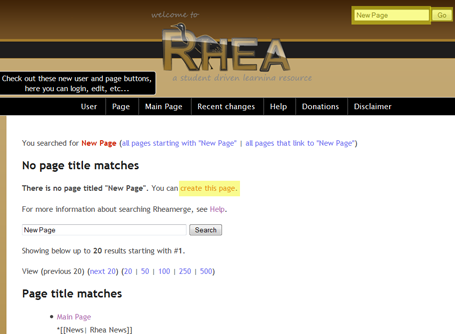| Line 1: | Line 1: | ||
| − | There are | + | There are three main ways of creating a new page. |
| − | * | + | *The easiest way is to click the "Create a new page" link in the right side-bar and follow the instructions. |
| + | * Another way is to type in the name of the new page in the upper right search box. Then choose "Create This Page". (If you don't see this, make sure you're logged in.) Note: You may want to create a link to it from another relevant page so others can find it. | ||
| + | <center> | ||
[[Image:New_Page_Small.png]] | [[Image:New_Page_Small.png]] | ||
| − | + | </center> | |
| − | * | + | * A third way is to edit the page you wish to link to the new page. To add a link that reads "Problem 2" to a page named "Problem 2 Homework 5 (XYZ123Spring2009), type <nowiki>[[Problem 2|Problem 2 Homework 5 (XYZ123Spring2009)]]</nowiki>. Click the link to visit the new page. If the page already exists, you can edit that page instead, or just repeat the above steps with a new name. You may want to search for similarly named pages to make sure it doesn't already exist. |
| − | + | <center> | |
[[Image:New_Page_Link2.png]] | [[Image:New_Page_Link2.png]] | ||
| − | + | </center> | |
| − | + | ||
Revision as of 07:12, 12 August 2009
There are three main ways of creating a new page.
- The easiest way is to click the "Create a new page" link in the right side-bar and follow the instructions.
- Another way is to type in the name of the new page in the upper right search box. Then choose "Create This Page". (If you don't see this, make sure you're logged in.) Note: You may want to create a link to it from another relevant page so others can find it.
- A third way is to edit the page you wish to link to the new page. To add a link that reads "Problem 2" to a page named "Problem 2 Homework 5 (XYZ123Spring2009), type [[Problem 2|Problem 2 Homework 5 (XYZ123Spring2009)]]. Click the link to visit the new page. If the page already exists, you can edit that page instead, or just repeat the above steps with a new name. You may want to search for similarly named pages to make sure it doesn't already exist.