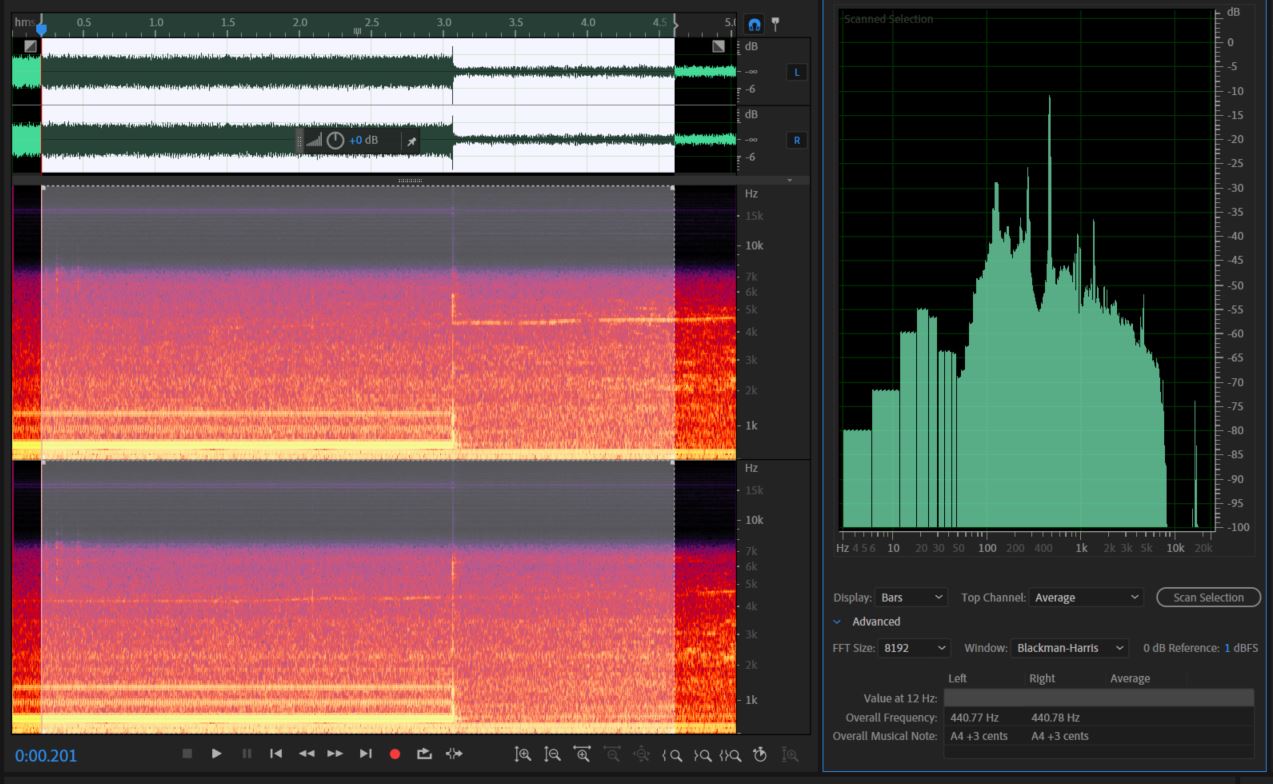| Line 19: | Line 19: | ||
Second, notice that just after the 3-second mark, our A440Hz signal cuts off, leaving us with the background noise. In fact, let's break our signal into two parts and look at the Fourier Transform of each. | Second, notice that just after the 3-second mark, our A440Hz signal cuts off, leaving us with the background noise. In fact, let's break our signal into two parts and look at the Fourier Transform of each. | ||
| − | [[File:Dirty A|400px|framed|left|Signal With "A440 Hz"]] | + | [[File:Dirty A.jpeg|400px|framed|left|Signal With "A440 Hz"]] |
[[File:Dirty Noise|400px|framed|right|Signal Without "A440 Hz"]] | [[File:Dirty Noise|400px|framed|right|Signal Without "A440 Hz"]] | ||
We haven't separated the noise from the A yet - we merely have graphed the part of the signal that has both (left), and the part with only the noise (right). | We haven't separated the noise from the A yet - we merely have graphed the part of the signal that has both (left), and the part with only the noise (right). | ||
Revision as of 19:20, 7 April 2019
Hello, and welcome to a tutorial on filtering and understanding sound using Fourier Transforms! While this tutorial will use Adobe Audition(TM), everything shown below can be done similarly using free software.
Fourier Transforms are vital to high-quality sound production because they can show how much of each frequency is contained in a sound. Very similar to some exercises in ECE 301, this tutorial will let you analyze visual Fourier Transforms, intelligently apply frequency filters, and gain a better understanding of some of the many applications of this topic. If you wish to download my sample files and follow along on your computer, they may be found below.
Sample Files
Let's get to it!
First, we are going to open up the file Dirty_A440.wav. This file contains a computer generated 440 Hz signal, recorded in a noisy room.
If you are following along with Audition, you are going to want to hit Alt + Z to enable your Frequency Analysis window. Once you do that, go ahead and select your entire signal (click and drag), then hit Scan Selection in your Frequency Analysis window. This will update the Fourier Graph to show the Fourier Transformation of your entire signal at all selected times.
Let us take a minute to observe a few things here. First, while the primary frequency that can be heard is an A440Hz, it isn't a pure 440 Hz - the pitch has harmonics. To observe this, notice that the loudest (tallest) peak lies just after 400 Hz (around 440), and at relatively equal distances on the logarithmic scale, there can be seen the "harmonic" peaks, with decreasing magnitude.
Second, notice that just after the 3-second mark, our A440Hz signal cuts off, leaving us with the background noise. In fact, let's break our signal into two parts and look at the Fourier Transform of each.
We haven't separated the noise from the A yet - we merely have graphed the part of the signal that has both (left), and the part with only the noise (right).