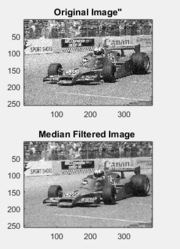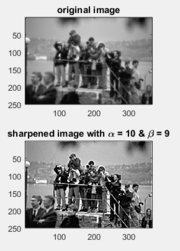| Line 1: | Line 1: | ||
| − | == | + | ==*. Introduction == |
we will learn how to use visual technique in Matlab to Smooth and Sharpen an image . | we will learn how to use visual technique in Matlab to Smooth and Sharpen an image . | ||
| − | 1. Image Smoothing == | + | ==1. Image Smoothing == |
The idea behind image smoothing is to use a lowpass filter in order to enhance the look of an image. However, a 3X3 median filter is the filter we are going to use in this operation. | The idea behind image smoothing is to use a lowpass filter in order to enhance the look of an image. However, a 3X3 median filter is the filter we are going to use in this operation. | ||
The Median filter matlab code is provided below | The Median filter matlab code is provided below | ||
| − | _ _ _ _ _ _ _ _ | + | ==_ _ _ _ _ _ _ _== |
function [ y ] = medianFilter(x) | function [ y ] = medianFilter(x) | ||
| Line 24: | Line 24: | ||
end | end | ||
| − | _ _ _ _ _ _ _ _ | + | == _ _ _ _ _ _ _ _ == |
Now we are going to use an example to show image smoothing using the Median filter. | Now we are going to use an example to show image smoothing using the Median filter. | ||
| Line 45: | Line 45: | ||
[[File:Noise1.png|thumbnail]] | [[File:Noise1.png|thumbnail]] | ||
| − | 2. Image Sharpening == | + | ==2. Image Sharpening == |
The idea behind the sharpening technique is to show more details of the image. However, we will use a Gaussian filter to enhance the images. | The idea behind the sharpening technique is to show more details of the image. However, we will use a Gaussian filter to enhance the images. | ||
The Gaussian filter matlab code is provided below | The Gaussian filter matlab code is provided below | ||
| − | _ _ _ _ _ _ _ _ _ _ | + | ==_ _ _ _ _ _ _ _ _ _== |
function [ d ] = gaussFilter( N, var ) | function [ d ] = gaussFilter( N, var ) | ||
| Line 74: | Line 74: | ||
end | end | ||
| − | _ _ _ _ _ _ _ _ _ _ | + | == _ _ _ _ _ _ _ _ _ _ == |
Now we will show an example of using the Gaussian filter. | Now we will show an example of using the Gaussian filter. | ||
Revision as of 00:08, 30 November 2015
Contents
*. Introduction
we will learn how to use visual technique in Matlab to Smooth and Sharpen an image .
1. Image Smoothing
The idea behind image smoothing is to use a lowpass filter in order to enhance the look of an image. However, a 3X3 median filter is the filter we are going to use in this operation.
The Median filter matlab code is provided below
_ _ _ _ _ _ _ _
function [ y ] = medianFilter(x)
[m,n]=size(x);
y=x;
for x=2:(m-1)
for y=2:(n-1)
y(x,y)=median(median(x(x-1:x+1,y-1:y+1)));
end
end
_ _ _ _ _ _ _ _
Now we are going to use an example to show image smoothing using the Median filter.
noise1=imread('noise1.tif'); noise1_MF=medianFilter(noise1);
figure(1) subplot(2,1,1) image(noise1) colormap(gray(256)) axis('image') title('Original Image"') subplot(2,1,2) image(noise1_MF) colormap(gray(256)) axis('image') title('Median Filtered Image ')
2. Image Sharpening
The idea behind the sharpening technique is to show more details of the image. However, we will use a Gaussian filter to enhance the images.
The Gaussian filter matlab code is provided below
_ _ _ _ _ _ _ _ _ _
function [ d ] = gaussFilter( N, var )
%% where N decides the size of the filter %% var decides the variance of the filter
d=zeros(N);
for n=1:N
for m=1:N
d(n,m)=exp(-((n-(N+1)/2)^2+(m-(N+1)/2)^2)/(2*var^2));
end
end
c=sum(sum(d));
d=d./c;
end
_ _ _ _ _ _ _ _ _ _
Now we will show an example of using the Gaussian filter.
f=imread('blur.tif'); f=double(f); h=gaussFilter(5,1)
figure(1) subplot(2,1,1) image(f) colormap(gray(256)) axis('image') title('original image')
alpha=10; beta=9;
%% alpha and beta are positive constants such that alpha - beta = 1 g2=(alpha.*f)-(beta.*(filter2(h,f)));
subplot(2,1,2) image(g2) colormap(gray(256)) axis('image') title('sharpened image with \alpha = 10 & \beta = 9')